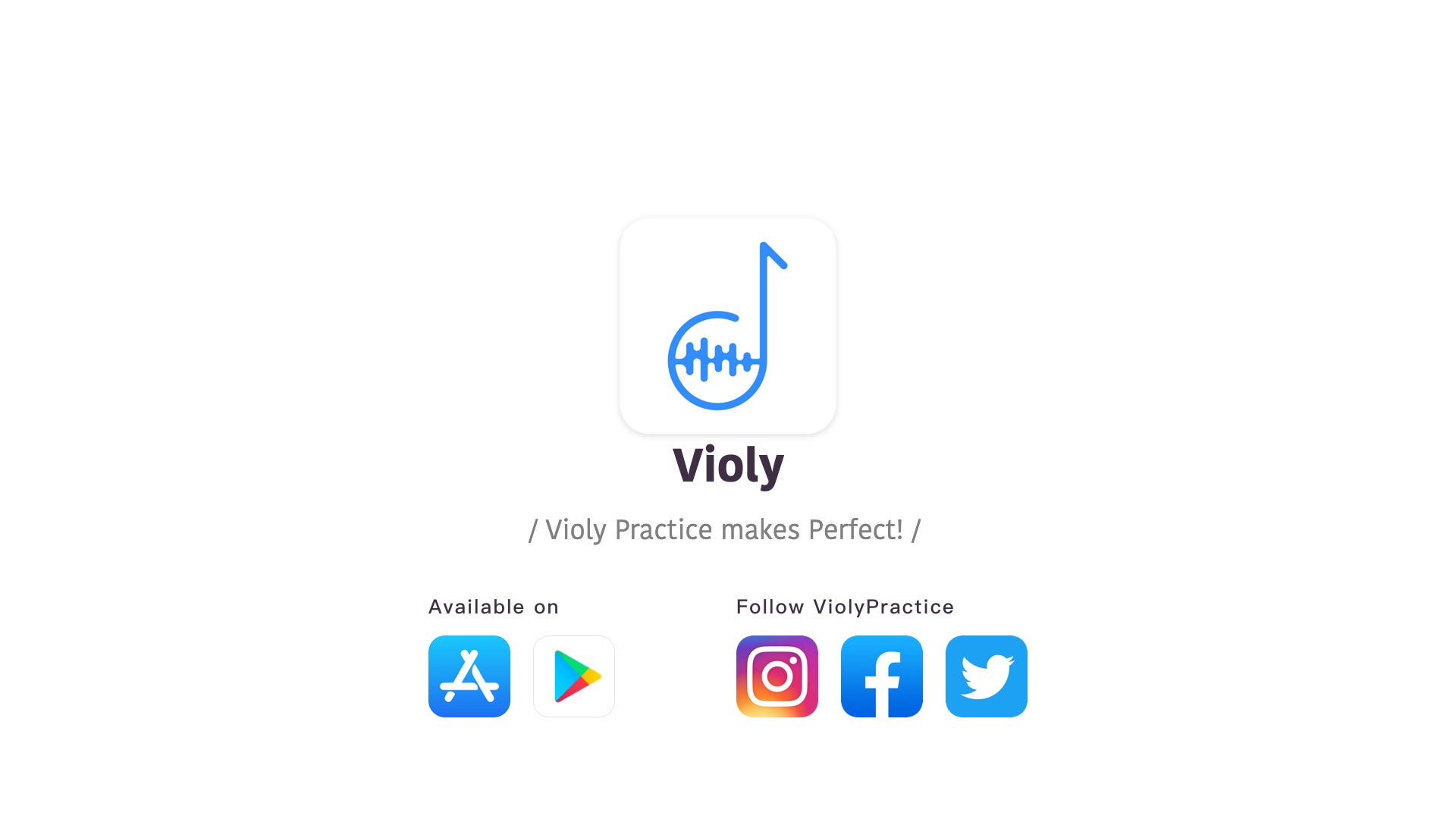Bring your music instrument class online
Violy musicians, the feature of “Live Class” is coming in the app! Through “Live Class”, music teachers can make video calls to students and teach music instrument lessons online. It is specially optimized, high-definition audio and video transmission for music instrument education. In the text below, we will introduce the new feature and provide detailed instructions of its usage.

How to start a Music Class online?
Open the app and select “I’m a teacher”.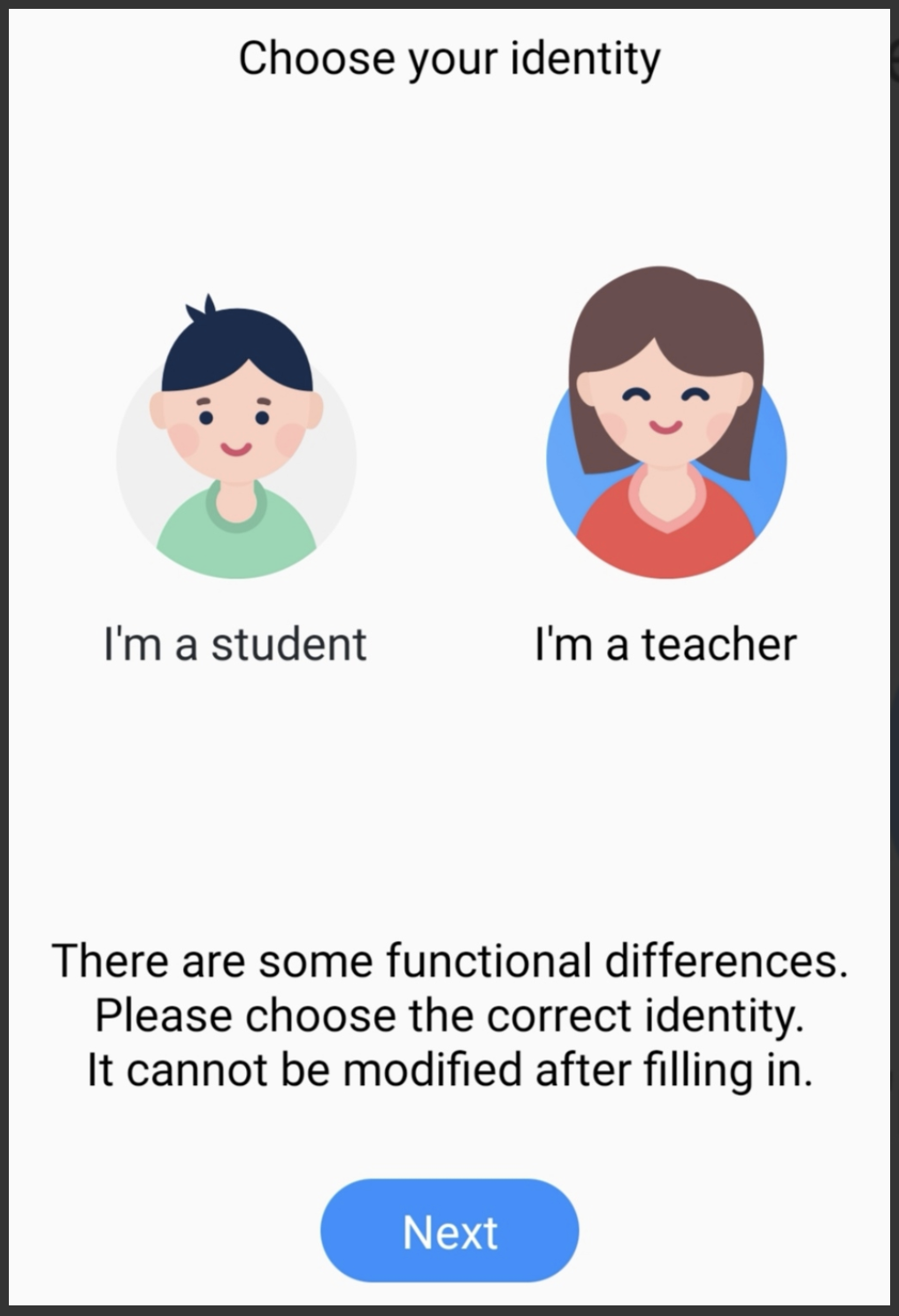
After login, choose “Live Class” on “Instrument Selection” page.
However, the instrument selection does not affect the usage of “Live Class”.
Then you can see a popup window introducing the feature after entering the app.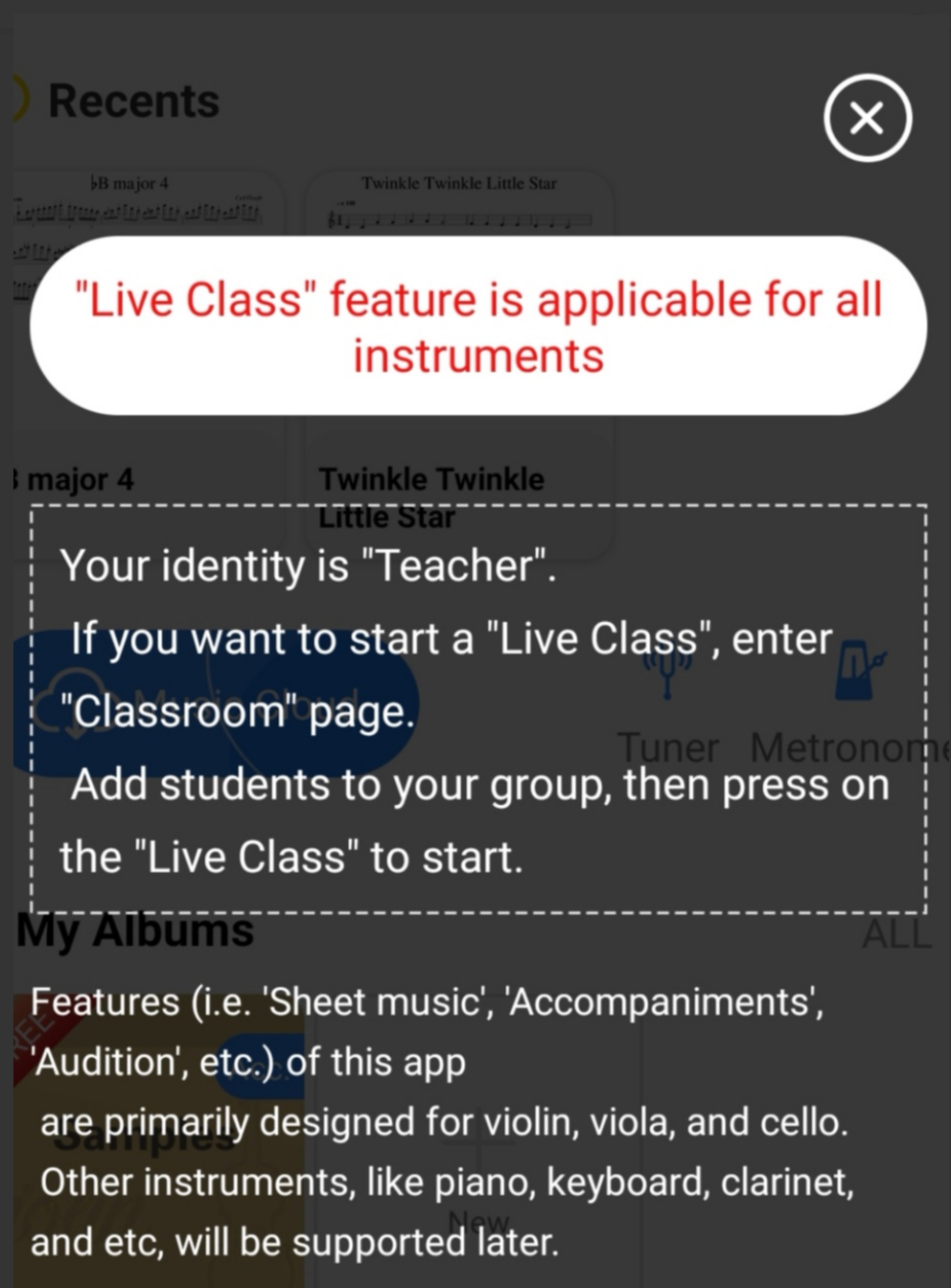
Enter “Classroom” page.
If the student you want to call is not in your group currently, click on “Invite students” to invite him or her to the group.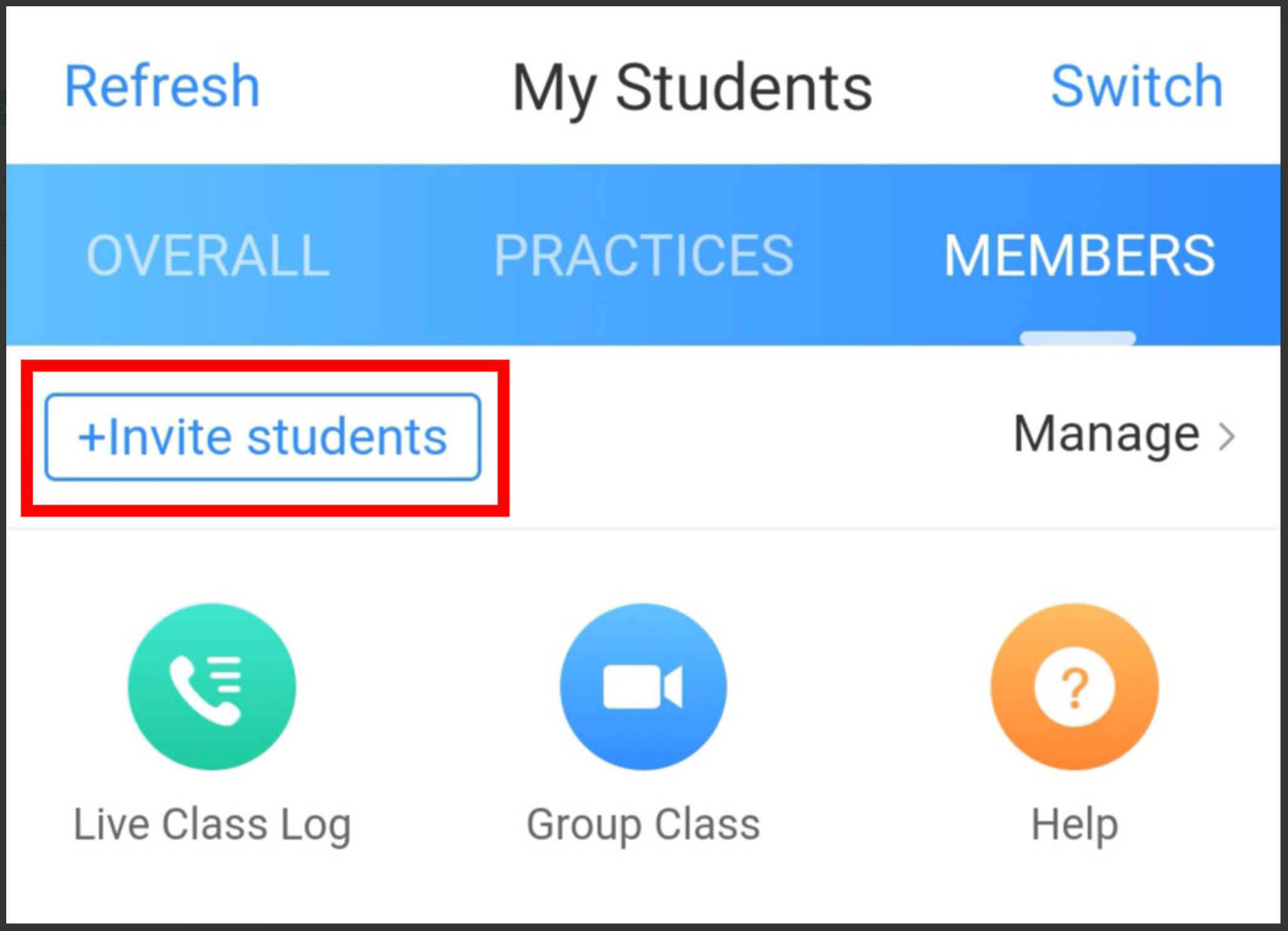
Then you can choose which platform you want to share the link of invitation to. Here we take Instagram as an example.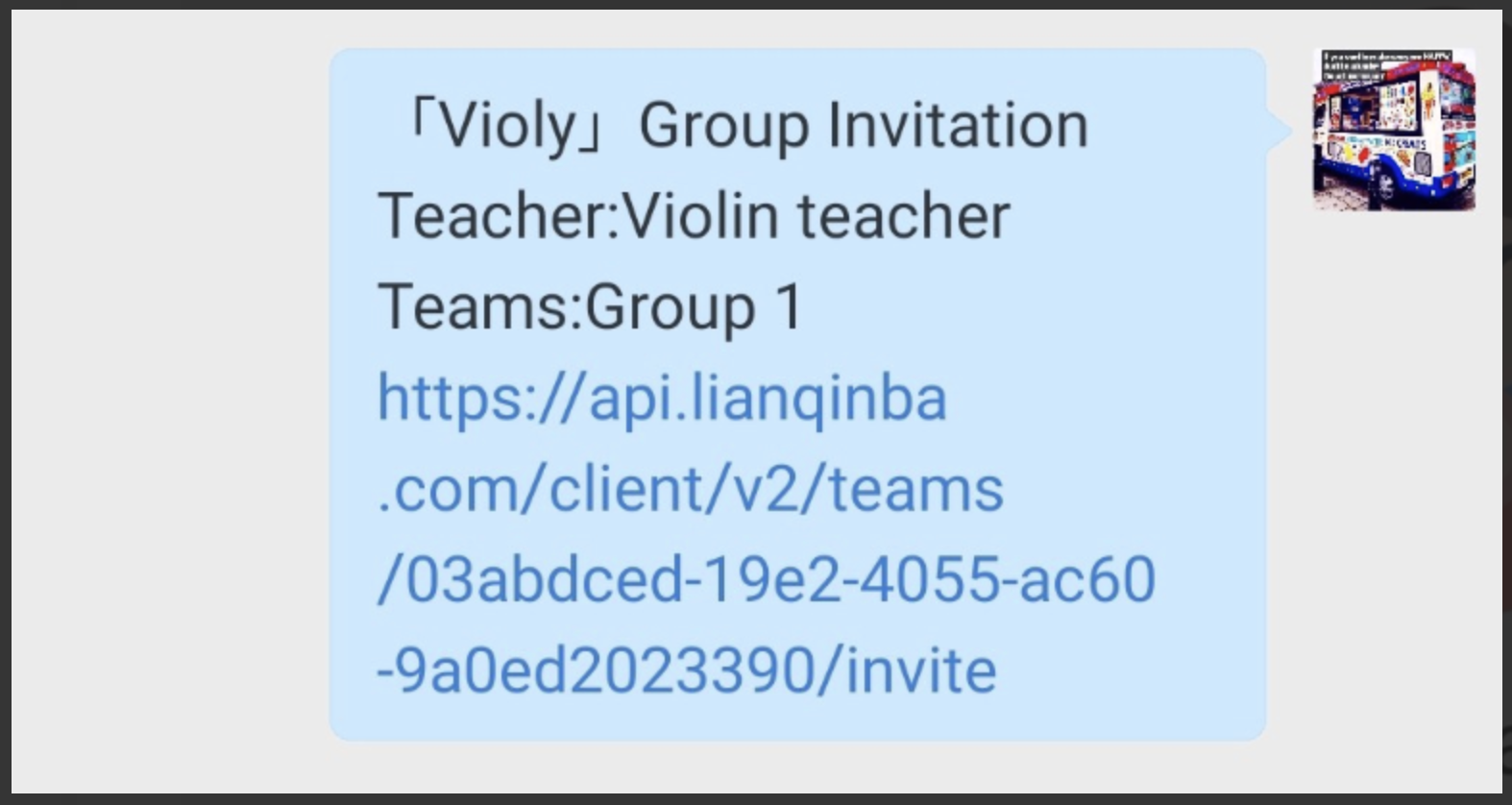
Once the student opens the link you share, he or she needs to input the phone number or email address and the verification code received to log in. Then the student manages to join your group.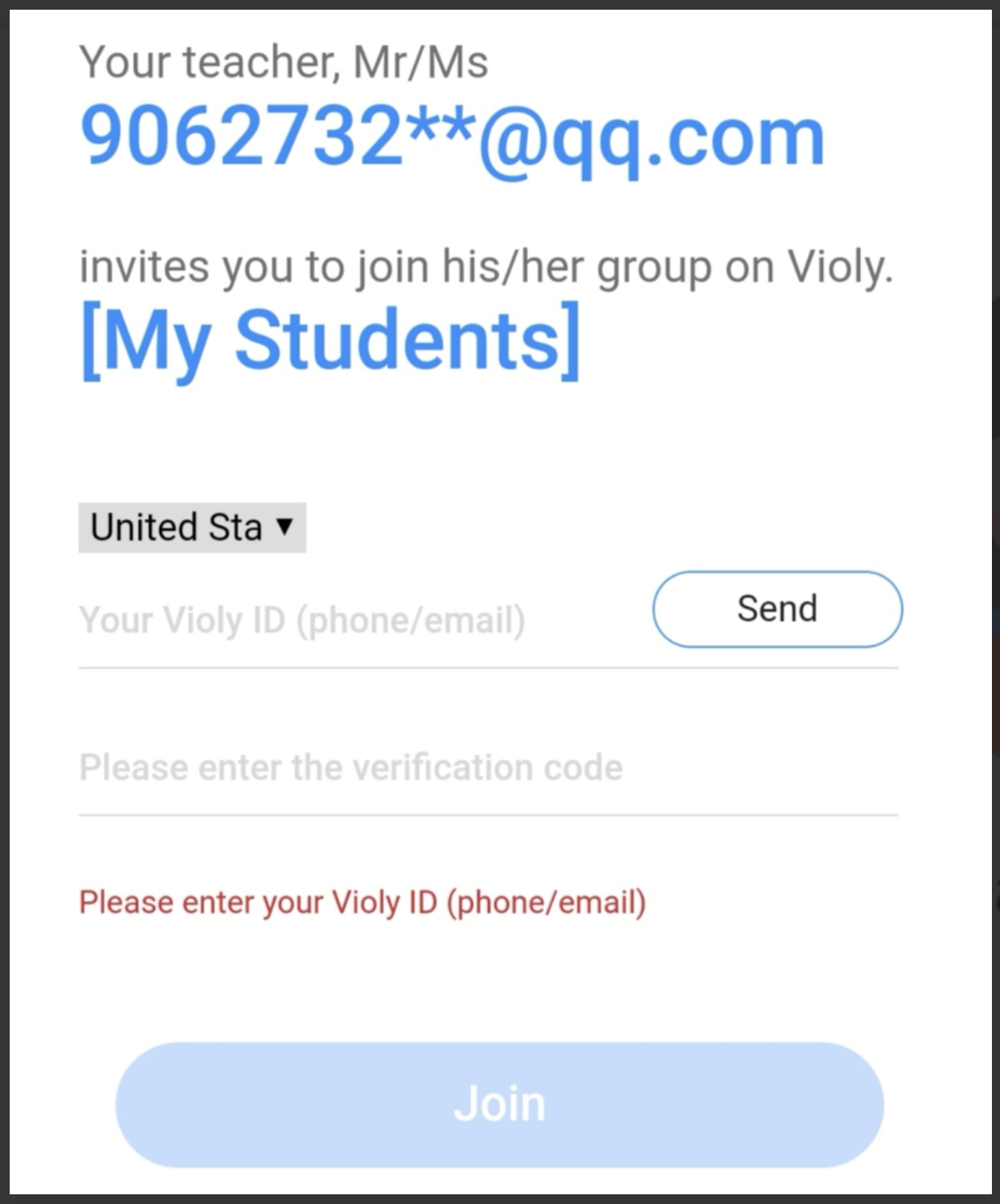
When the student joins the group, click on “Refresh” and then you can see his or her name. Later, click on the button of “Live Class” behind the name to start a live class.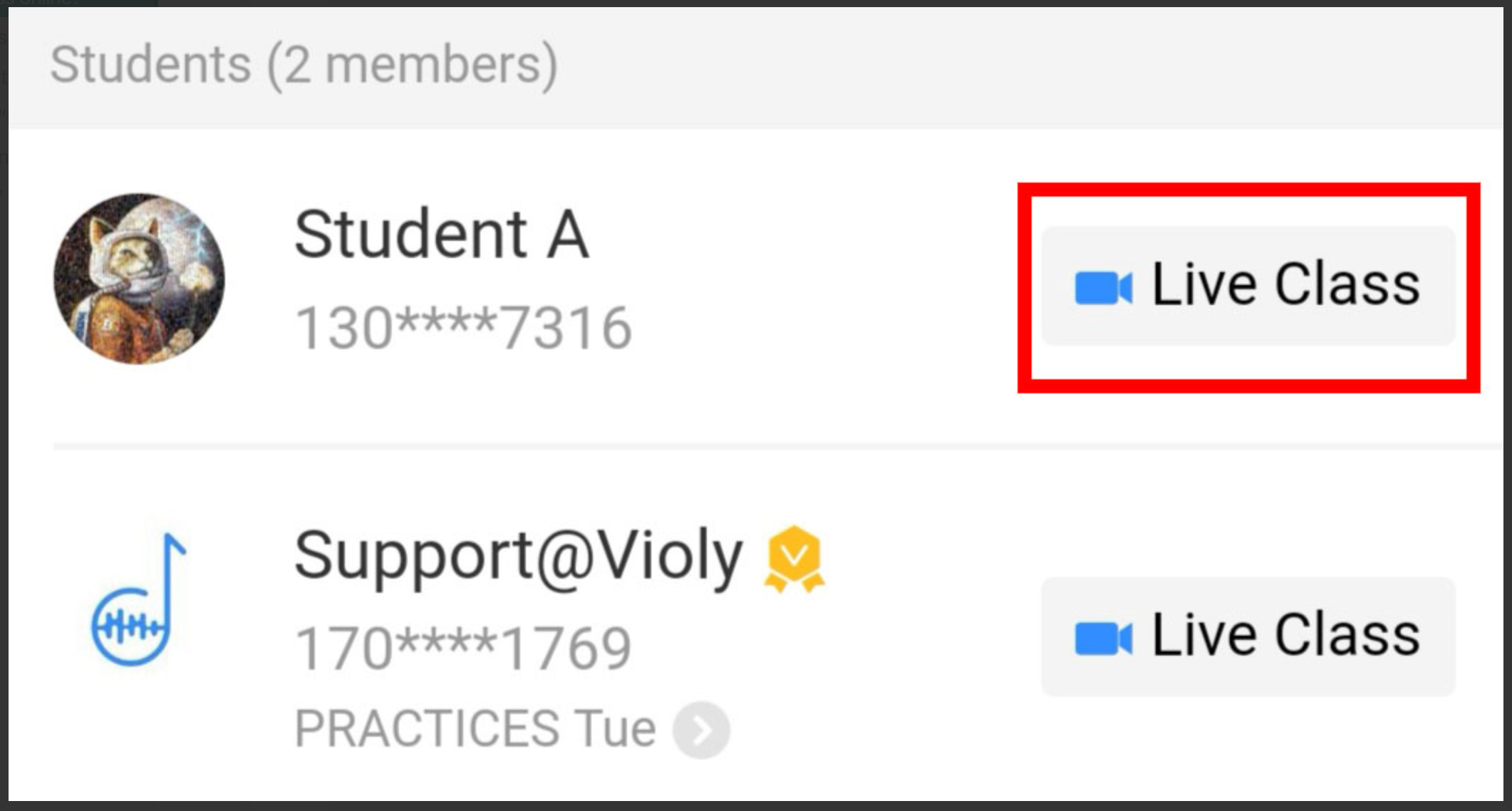
You can click on “Manage”, input the phone number or email address of the student and click on “Add Member” to invite him or her to your group. You can also invite other teachers in this way. Only the admin of the group is allowed to invite people via “Manage”.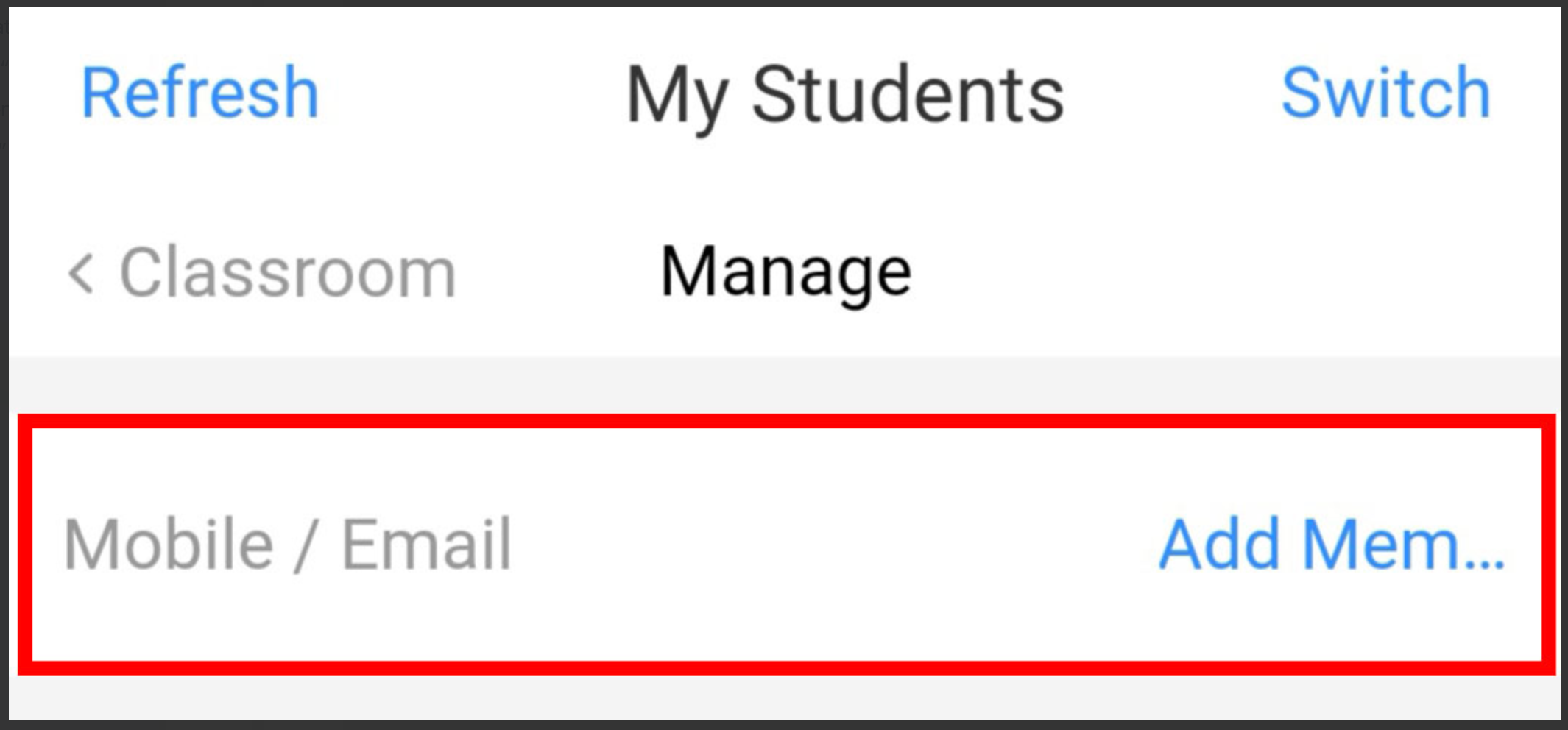
Please notice that the one being called should open the app in the front page on his or her device, and the screen of the device should stay on for accepting the video call.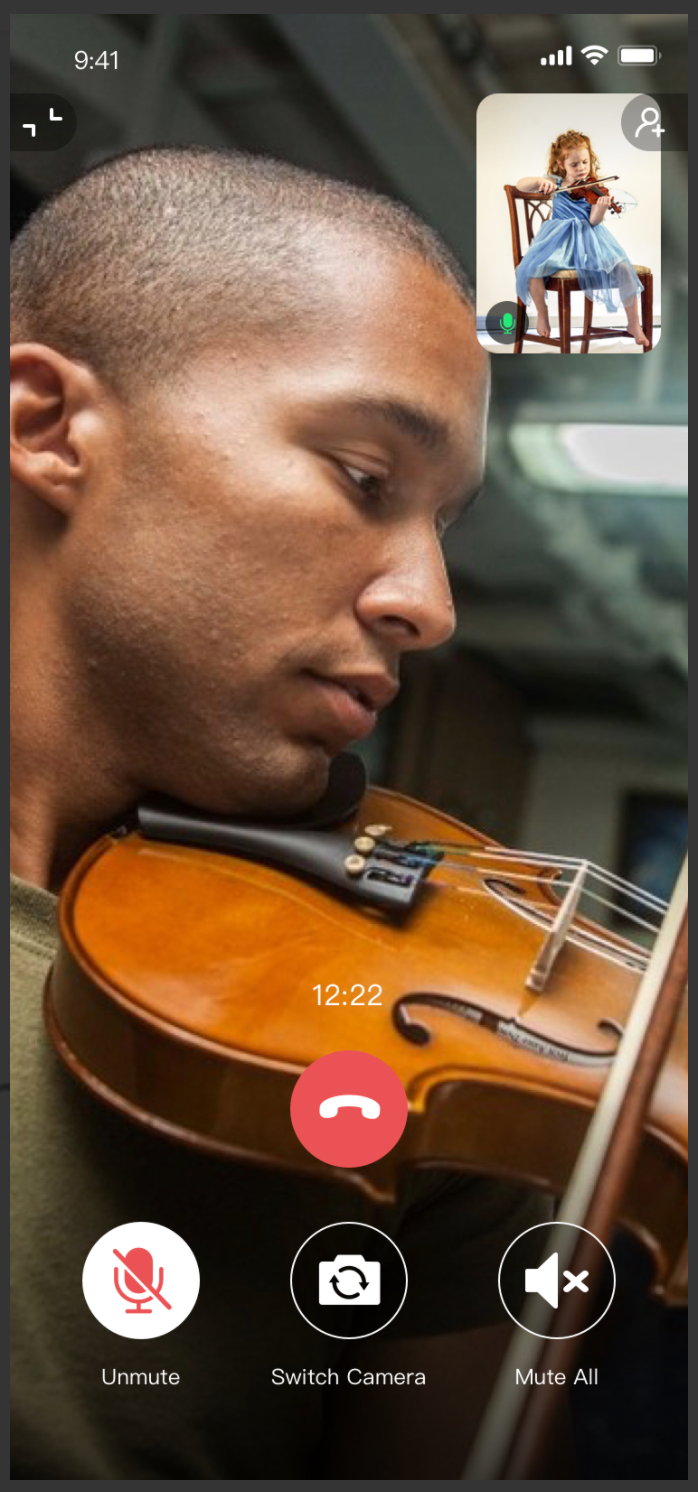
Online Music Group Class
To switch the group or create new groups, click on “Switch” on the top right corner.
For making video calls to more than one student, click on “Group Class”.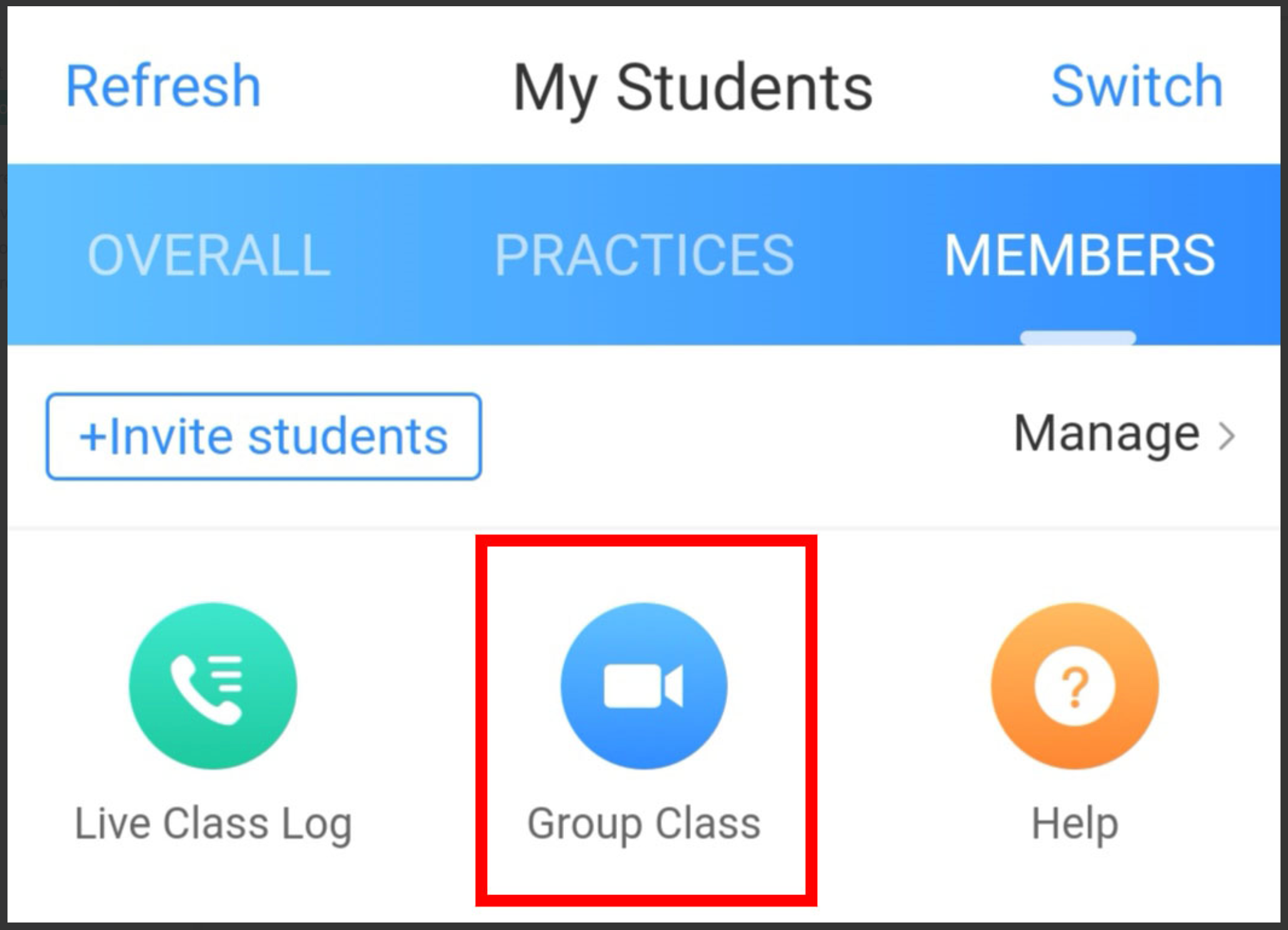
Choose the video quality and select the students you want to call.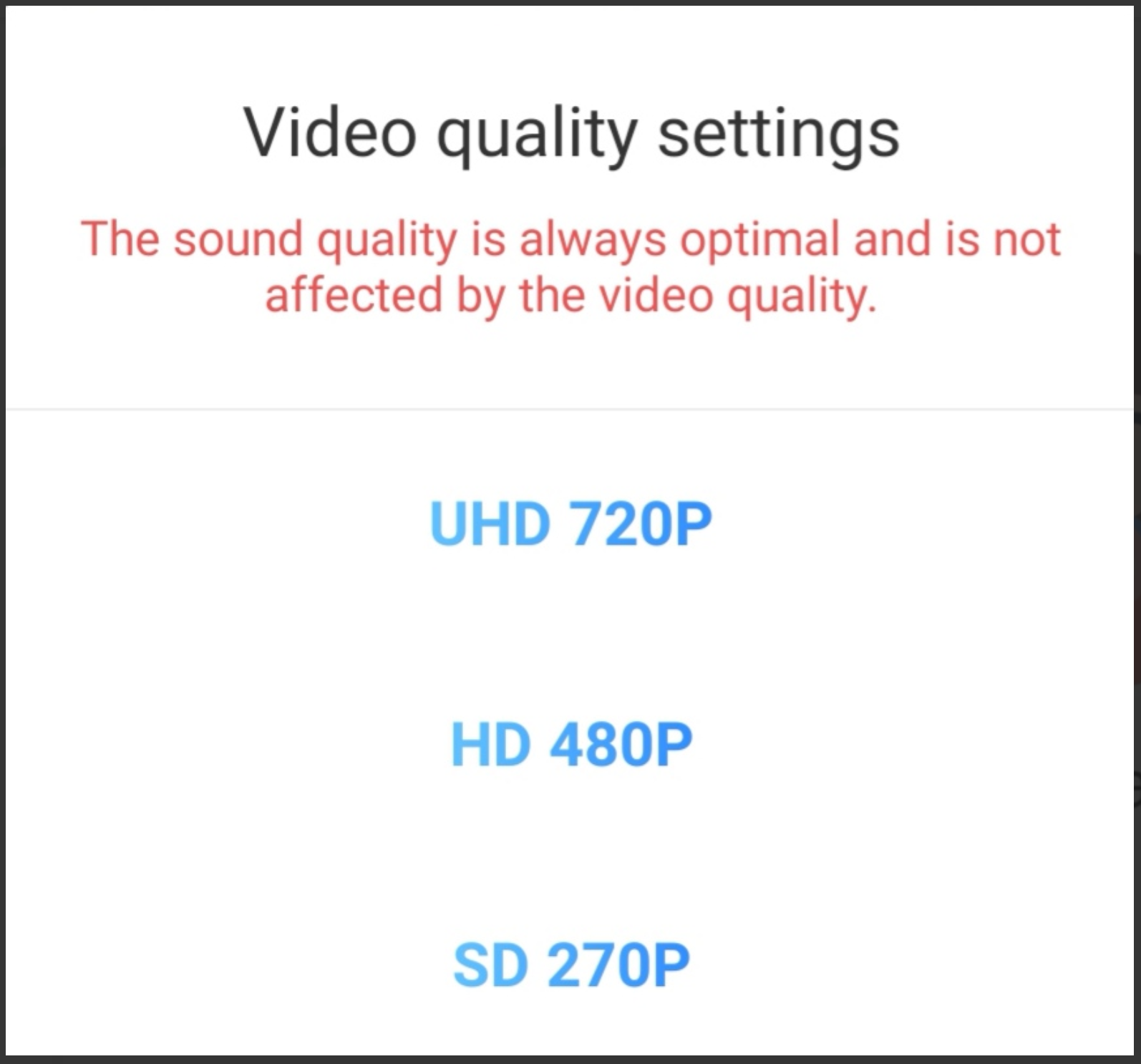
The feature of “Group Class” limits up to 4 people in a live class.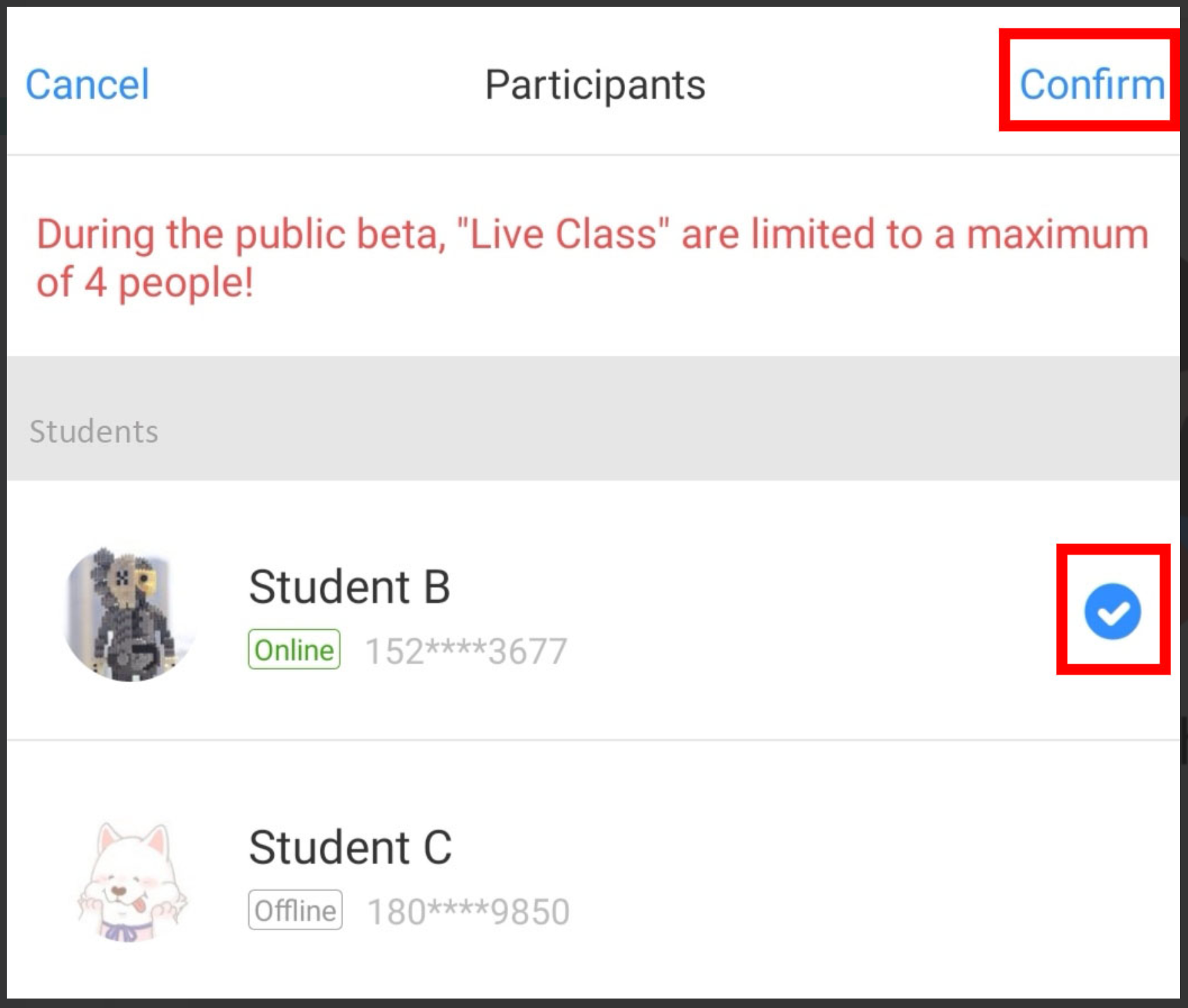
After selecting the students, click on “Confirm” to start the video call.
Once the video call ends, you can click on “Live Class Log” to check out the time, period, and participants of the live class.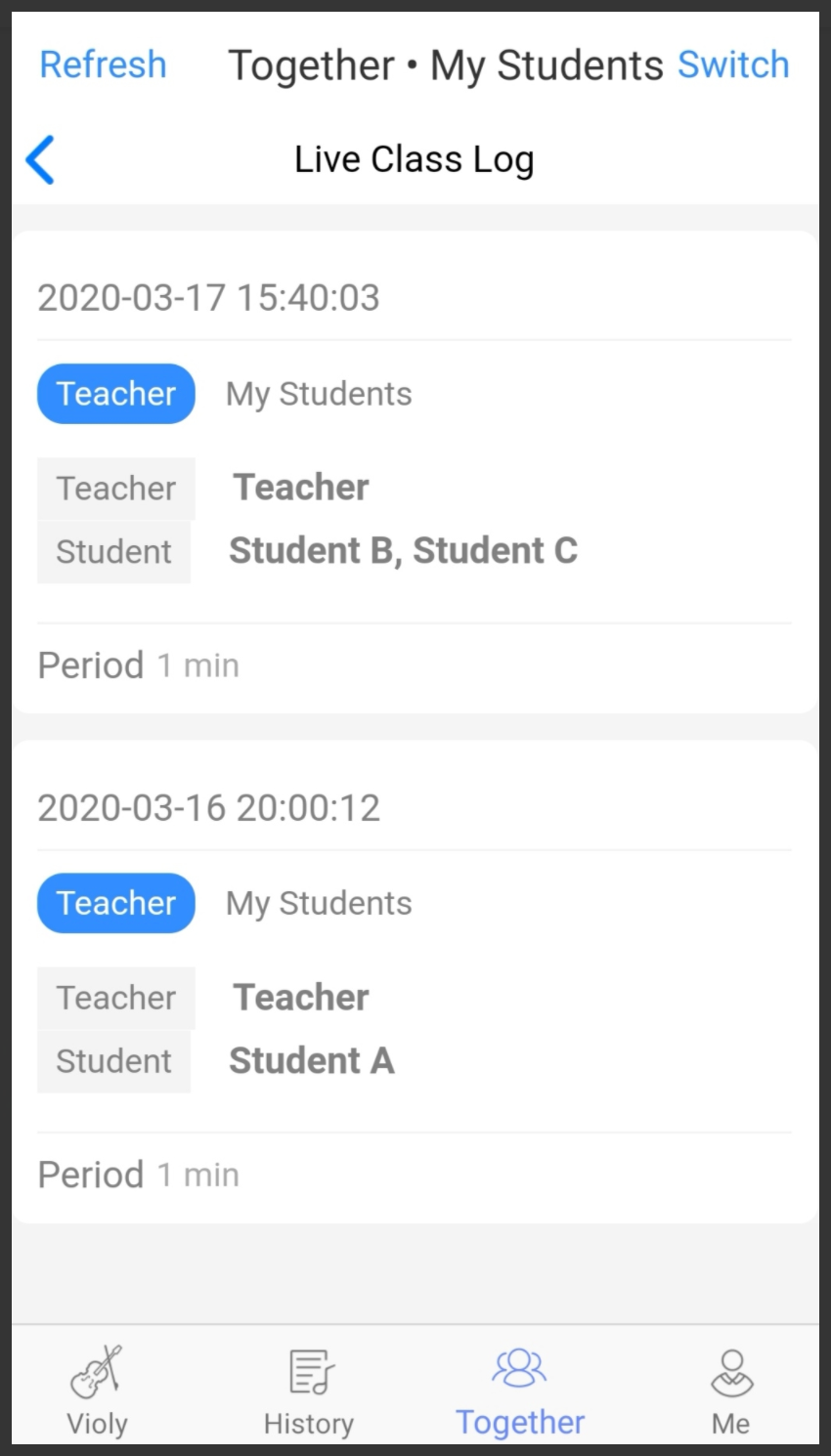
Music “Group Class” Features
1. Focus Mode
The default full-screen chat window is that of the teacher. If the teacher who starts the video call clicks on the chat window of a student, the student will be on the focus and his or her chat window will be displayed in full screen. Then the student can be seen or heard by all the participants.
The teacher can hear all the students and see their chat windows, while students can only hear the teacher and the one on the focus, and see the chat windows of the two.
2. The Feature of “Mute All”
Only the teacher has the permission to turn off microphones of all the other participants.
3. The Feature of “Mute” and “Unmute”
Participants can control their microphones separately.
Things Related to Music “Live Class” Which You Should Pay Attention To
Both teachers and students who join the live class should make sure that their apps are updated to the latest version.
Both teachers and students should make sure that their network conditions are good. Since “Live Class” provides high-quality audio and video transmission, the feature requires sufficient network bandwidth.
Both teachers and students should make sure that the permissions of microphone and camera of their devices are turned on.
Only teachers can start video calls in “Live Class”, but the feature requires neither Violy premium nor “Teacher Verification”. Just select the identity of teacher and it is available.
The feature of “Live Class” can be used for FREE for the first 20 minutes. To extend the time of using, the teacher needs to go Violy pro and become the pro user. All Violy users can go Violy pro for “Live Class”.
Solutions for “Live Class” Problems
If you meet some problems and cannot use “Live Class” normally, try the solutions below:
Confirm the apps are in the front pages on all sides.
Update the apps to the latest version on all sides.
Confirm that the same account is not logged in on more than two devices.
Re-login or reinstall the app.
The feature of “Live Class” is applicable for all instruments! Digital piano and more instruments will be supported on Violy app in the future. Stay tuned and enjoy music as always!
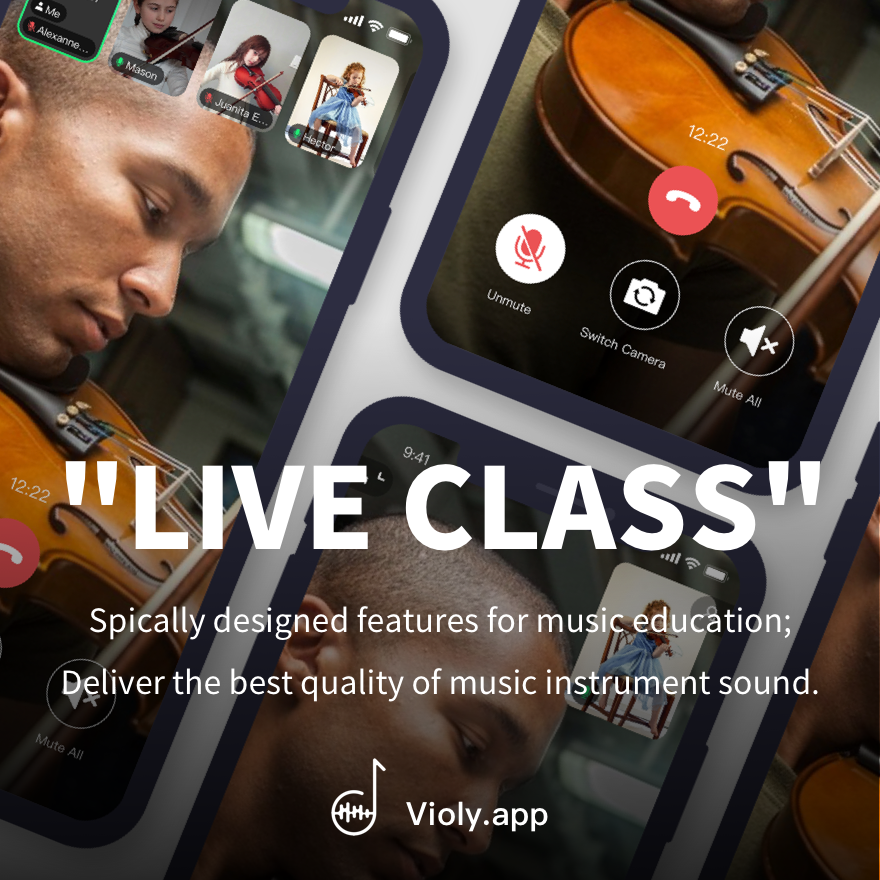
Have a HAPPY practice!!
More Violy Master Class Articles:
Cello Master Class - Wu Linfeng
Violin Master Class - Wang Boyang
#ViolyPractice makes Perfect!!
Follow us on: Violy.app